Got questions? visit the
Toolbotics Community Forum
Need help using Tooli?
Visit the Tooli Help
Art2Gcode help > creating, transforming and copying elements
Creating elements
There are a number of ways to create simple artwork elements in Art2Gcode.
Simple shapes can be created from the Insert menu:
Insert - Circle specify diameter
Insert - Ellipse specify width and height
Insert - Rectangle specify width and height
Insert - Polygon specify number of sides and radius
Insert - Star specify number of points, radius and pointiness (how acute the angles are)
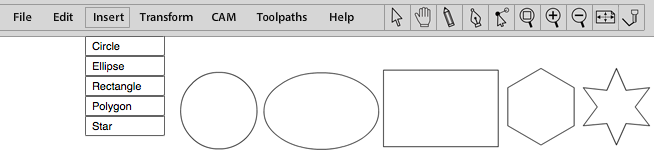
There are three tools for drawing in the tool bar:
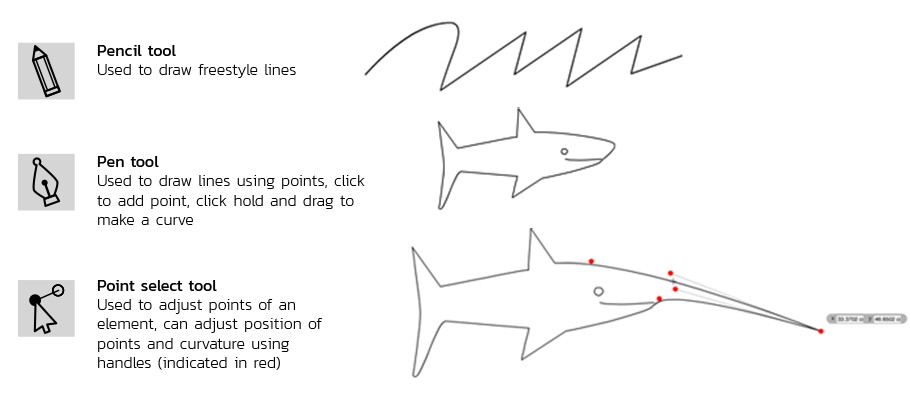
Moving and copying elements
Shapes can be moved and copied in a number of way using the Transform menu:
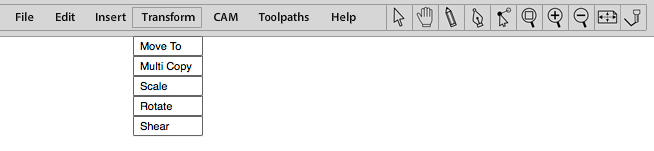
With the element selected (highlighted in red):
Transform - Move to specify X and Y coordinates to indicate position of bottom left extent of element, check box to move original or make a copy.
Transform - Multi copy specify X and Y coordinates to indicate position of bottom left extent of first element, the step over for each axis, ie how far to move the copies, and the number of copies in each direction.
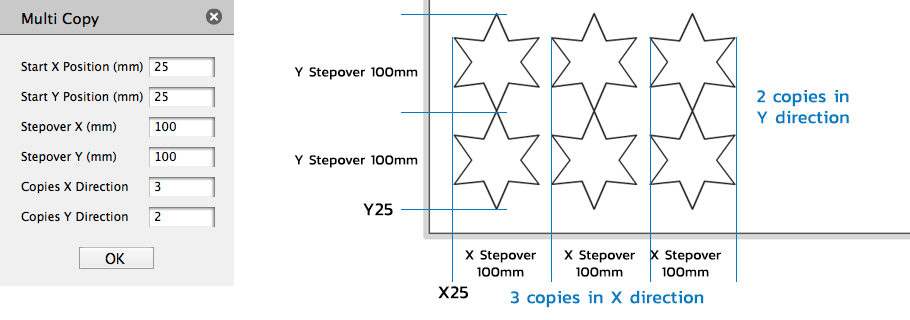
Transforming elements
Shapes can be manipulated in a number of way using the Transform menu:
With the element selected (highlighted in red):
Transform - Scale specify X and Y percentage
Transform - Rotate specify degrees of rotation
Transform - shear specify percentage X and Y shear
