
Making an Airbrush toolpath
The Airbrush can be used to spray liquids such as ink or low viscosity paints.

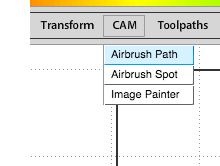
You will be asked to specify the following:
- Toolpath name - This is optional. Allocating a meaninful name allows you to identify and sort toolpaths more easily - this becomes especially important if you are working in a complex file with multiple toolpaths.
- Color Change ID - This is optional. You would use this if you were creating a file with multiple toolpaths and you wish the machine to pause so you can change the tool between toolpaths. For example if airbrushing you may wish to use multiple colours. Tooli will pause and Tooli Control will prompt you to change the colour of the paint in the airbrush - at this point it will display the Color Change ID to indicate which color is required.
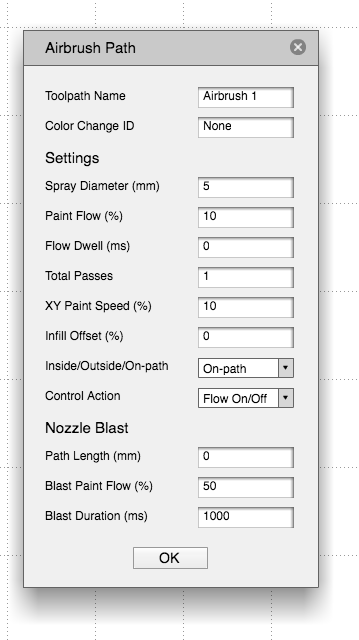
- Spray Diameter (mm) - Base this dimension on the width of spray you expect the chosen medium, paint flow and distance from the surface will produce. The value you enter here will effect how thick the toolpath appears when you choose 'show toolpath' from the toolbar. This is especially helpful to help you judge the outcome when using of your spray diameter in relation to the size of your geometry, or when producing an infill. The 'Spray Diameter' data is only used when generating infill toolpaths.
- Paint Flow (%) - How much paint is allowed to flow through the airbrush.
- Flow Dwell (ms) - The time (in milli-seconds) that the Airbrush remains at the start point of a path once activated, before moving in an X/Y direction.
- Total Passes - How many coats of paint you wish to apply. Tooli will repeat the toolpath this number of times.
- XY Paint Speed (%) - The speed that Tooli travels when spraying paint (100% equals 10m/min).
- Infill Offset (%) - The offset distance (or stepover) used to create an infill toolpath - a percentage of the above 'Spray Diameter'. Typically this would be set to around 80% when an infill is required. Set to '0', if no infill is required.
- Inside/Outside/On-path - The position of the airbrush nozzle, relative to the SVG path. Inside will produce a toolpath that is offset inside a selected closed shape - half the Spray Diameter. Outside will produce a toolpath that is offset outside a selected closed shape - half the Spray Diameter. On-path does not apply an offset when creating a toolpath.
- Control Action - This provides three choices regarding the type of action used to control painting:
Flow On/Off At the very beginning of the job, Tooli will activate the air. Paint will only be expelled while the needle aperature is open - controlled by Paint Flow %.
Air On/Off At the very beginning of the job, Tooli will activate the Paint Flow %. Paint will only be expelled while the air is activated.
Dual On/Off At the beginning of the job Tooli will not activate the air or paintflow. Both air and paintflow will be activated at the start of a toolpath.
Settings
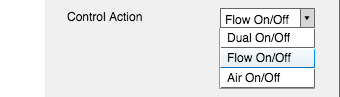
Nozzle Blast
The nozzle blast feature allows you to periodically clear the nozzle. Tooli does this by pausing the job and proceeding to a defined point in the work area and spraying a 'blast' at that location. Tooli then returns to the job and carries on from where it left off. This feature is useful for when the type of medium you are spraying is prone to building up in the nozzle and blocking the flow of the spray.
- Path Length (mm) - The distance sprayed between nozzle blasts.
- Blast Paint Flow (mm) - How much paint is allowed to flow through the airbrush, during the blast.
- Blast Duration (ms) - The duration (in milliseconds) of the blast.
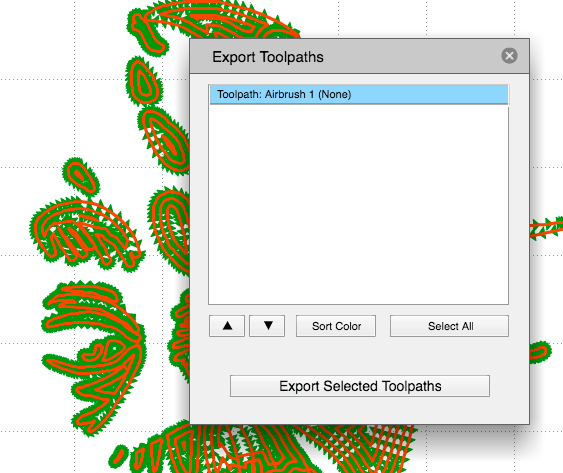
Exporting a toolpath
Once you are happy with your toolpath it's time to export it. Exporting the toolpath will make a GCode file that can be sent to your Tooli using the Tooli Control app.
To Export yout toolpath/s choose 'Export toolpaths' from the Export menu. Alternately you can simply hold down the Ctrl key on your keyboard and press 'E'. In the Export dialogue box select which toolpaths you wish to export (selected toolpaths will be highlighted in blue) then click 'Export selected toolpaths'.
There is also an opportunity in the Export dialogue box to change the order of the toolpaths with the up/down arrows before exporting. You can also tell Art2Gcode to sort them by the Color ID, so you don't have to change your pen colors unnecessarily - will group by Color ID and sort into alphabetical order. Tooli will process toolpaths in the same order as shown here - top to bottom.